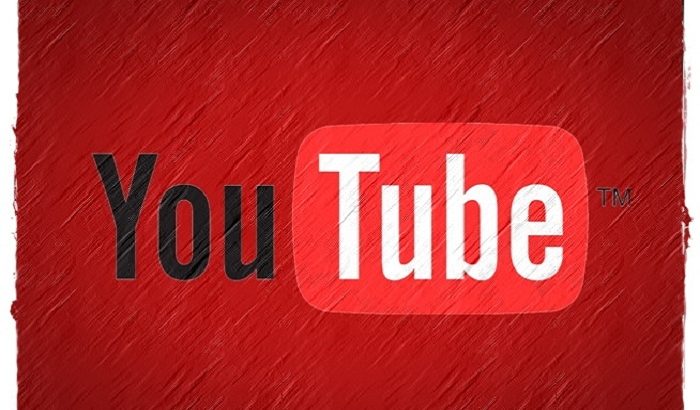Watching a video seems quite exciting and amusing. Looking at the motion pictures gifts the pleasurable delight to eyes. Youtube is rocking on internet since the day of its inception. Hundreds of netizens’ flocks switch on Youtube, an internet channel, for watching their favourite videos. It tucks fun, thrill and treasure of information at one stop on web. Like you and me, billions of visitors every month on internet have declared it the largest video network. You can get pranks, lectures, workshops, news, information, interviews, tutorials and even, live match or any event of your choice. What all you need to do is to search and click on your choice of video option. Let I make it easier for you to view the video in the most convenient manner. For this, you need to check out the below amazing youtube tricks for using:
1. Want to disable video annotation?
Have you seen the small icons of twitter, facebook, Google + and playback on the youtube screen? ‘Annotation’ is what we call to those promotional icons. These play vital role in search engine marketing. However, they look small but irritate a lot to the viewers. I know that these can land your viewers directly to the linked facebook, twitter and google + page but they can be the biggest causes of their annoyance as well. It’s better to hide them up and flash only when the mouse moves over the video. Have a look how can we disable it:
1. Go to the Youtube video settings.
2. Select your profile picture.
3. Click on the gear icon.
4. Click on ‘Playback’ on the left sidebar.
5. Click to uncheck the ‘Annotations and interactivity’ option.
2. Want to force buffering for video?
Buffering seems the greatest of all enemies between you and the Youtube video. Usually, a video buffers for 30 seconds of the total length of the video. But it’s no less than the checking of your patience when your internet speed is very good. Slow buffering can compel your video’s visitor to leave and click on another video. In internet marketing, it’s your loss but other’s gain. To retain them, you can let it to buffer before its play. For it, follow these:
1. Install ‘Smart Video’ tool for youtube. You can spot it as ‘Firefox Add-on’ and ‘Chrome Extension’.
2. Click on the video to play after installing it.
3. Mouse over the ‘Global Preferences’ at the bottom of the video and click.
4. Select the check box of ‘Smart Buffer’ option.
3. Want to disable Autoplay?
‘Auto-play’ is ok for the videos which you want to look at. But it can be the cause of embarrassment if any objectionable content will start flashing directly after clicking on the video. You can disable ‘Autoplay’ by:
1. Installing Youtube Control Center Add-on available in Firefox.
2. Remove the check mark from the ‘Autoplays video when the player loads’ option.
3. Chrome users can find it as ‘Stop Autoplay’.
4. Install and activate it through ‘Chrome://extensions/’ page.
4. Want to slow down the speedy video?
Youtube plays video in HTML5. If you want to adjust the speed of the video to faster or slower:
1. Right click and select ‘Request the HTML 5 Player’.
2. Play the video.
3. Click on the settings tag.
4. Select the speed in which you want to see the video.
5. Want to download a Youtube video subtitle?
This facility is availed for the video author. You will not find the subtitle if you download the video on Youtube. Of course, subtitle lets you understand what the video consists of. You can retrieve it by:
1. Use ‘KeepSub.com’.
2. A new window will open.
3. Copy and paste the url of the video in the bar.
4. Press the download button.
5. It will keep the sub-title secure.
6. If you want to get it translated in another language, it can do.